First you have to go to the home page which is http://www.cozycot.com/ (Not the forum page):

At the top, below the banner, you should see the pink words - "Sign In" follow by 2 boxes, and a pink tab" LOG-IN" .. Please fill in your cozycot nick in the first box, and your password in the second box, before clicking on the pink tab"LOG-IN"


Next you will see My Profile - follow by a note:
You are off to a good start. Just _% more till you're taking full advantage of CozyCot's Beauty, Fashion and Lifestyle personalization tools.
Complete 100% of your profile & earn 1,000 points instantly to exchange for rewards as shown below.
Then you will see all the categories in either grey or pink. Notice that almost all my categories such as My Account, My Profile, My Photo, Invite friends, My Beauty etc are in grey words.. its because I had completed them. Can you see that I still have 3 categories in Pink?? - My friends, My Wishlist and My Shopping List ..This is because I have yet to complete these categories.. so for those of you who are logging in for the first time, you should see that all your 15 categories are in pink.. fret not! because its quite simple ...
Ok, since I have yet to do my Wishlist and a cotter had asked me how so I shall share with you how since I had not done so ...
The very first thing that you should do when you want to create MY WISHLIST is to click on the pink category called MY WISHLIST.
You will see this page:

A note on the right hand side, telling you to " Add 10 wish list to earn 50 points, Please proceed to Wish List" Next click on the wish list (grey words) in this pink box of yours.
And you should see this page - Search for your wishlist:

How to add to wishlist?
1) search for your favourite product using the search by keyword box on the right, or you can click on the brand name of the product that you are looking for.
Ok, for me I search under Brand Name - M.A.C
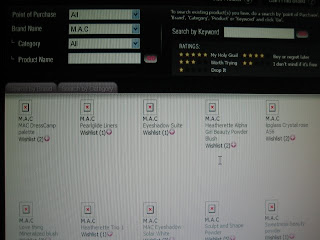
You should see a list of M.A.C products ( or the products of the brand you had selected)

Click on a product of your choice, and you will see something like this page, and did you see the 2 tabs in pink? Click on" Add to Wish List" and you will see a page with Successfully added to wish list.
Ok, I will show you another example:
This time I search under brand- Freshkon and it shows Alluring Eyes as seen below:

And the next thing I do is to click on the pink tab- " Add to Wish List"

And you will see in the next page - "Successfully added to wish list"
After you have added 10 products or more, go back to home page and you will see My Wish List category in grey, meaning that I have already completed the category..
Dont believe... Click on the grey My Wish List category, you should see
"Congratulations! You've completed My Wish List.Please proceed to My Shopping List" in the pink box.

And below the pink box, I will see the 10 products that I had just added in my wish list:
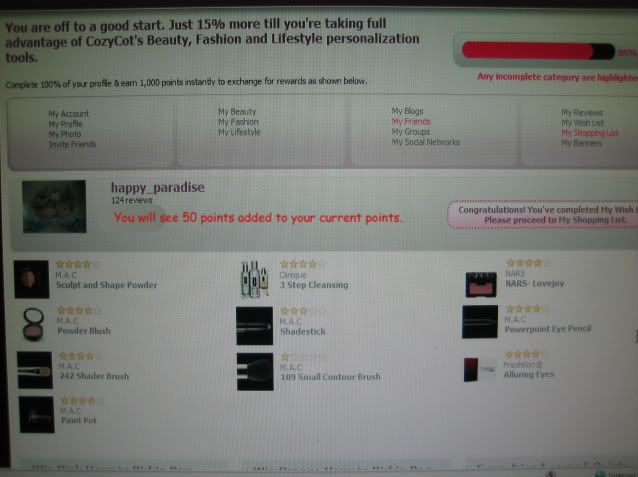
And I will also see 50 points added to my current points.
Dada.. this is how I earn my 50points.
No comments:
Post a Comment